Setting up Workflows
This guide covers how to set up workflows for your support system. A workflow defines the lifecycle of a ticket and is linked to buttons on your support panels, creating a seamless experience for both your support team and community members.
Configuring Workflows
You can create, edit and delete workflows via the Alvansa portal. Workflows are divided into several stages, each of which can be configured to suit your needs.
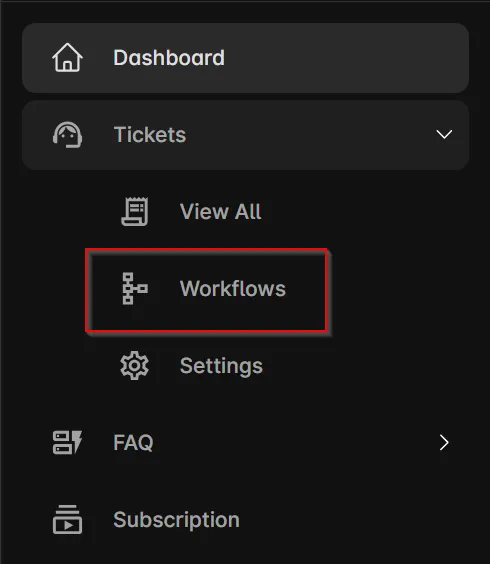
By default, your server includes a single workflow called Private Ticket that creates a private thread visible only to the user and staff members. You can use this workflow as-is, delete or modify this default workflow, and create additional ones to suit your specific support needs.
Metadata
All workflows must have a name. This name is used to identify the workflow in the portal; on this screen and when assigning the workflow to buttons. The name is not visible within Discord.
Workflows can also have an optional description. This is useful to explain the purpose of the workflow to your support team. The description is also not visible to server members within Discord, but is displayed in the portal when editing the workflow.
Opening a Ticket
The first stage to configure is the opening of a ticket. The workflow determines how the ticket will be opened, including the type of ticket (private or public) and ticket naming format.
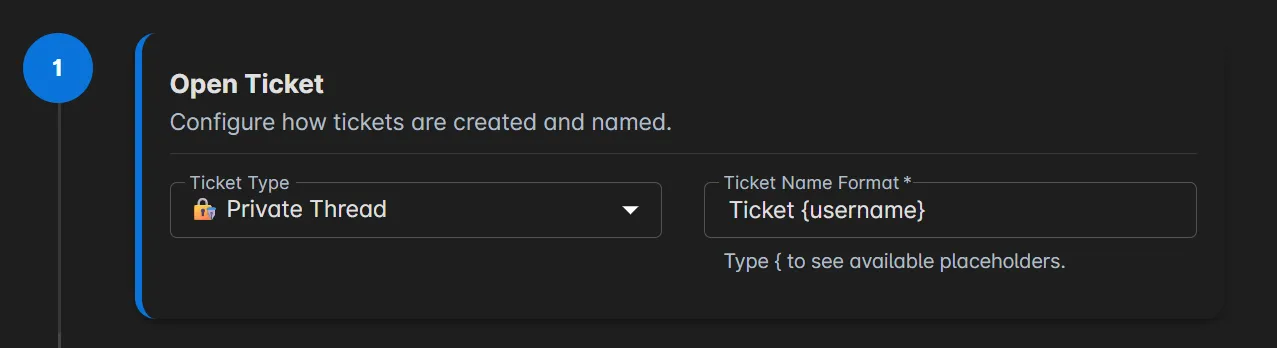
Ticket Types
Alvansa supports two types of tickets: private threads and public forum posts. You can choose the type of ticket for each workflow you create.
- Private Threads: Offers confidentiality for sensitive issues, with only invited members able to participate. Ideal for account or billing issues.
- Public Forum Posts: Allows community input and visibility, ideal for feature requests or general questions. Encourages user engagement and feedback.
Ticket Naming Format
The ticket naming format determines how tickets are named upon creation. You can use a static name or incorporate dynamic information through placeholders, such as the user’s name. This helps establish a consistent naming convention for your tickets.
Available placeholders include:
{username}: The name of the user who opened the ticket{ticketid}: A unique identifier for the ticket, useful for tracking and reference purposes{title}: Public tickets only: The title entered by the user when opening the ticket, commonly used for forum post titles
Forum Channel Public Tickets Only
For public ticket workflows, you must select a forum channel where the ticket will be created. This channel hosts the forum post and allows users to view and participate in the discussion. Some servers utilize multiple forum channels for different ticket types, while others consolidate all public tickets into a single channel.
Once Ticket is Opened
The next configuration stage triggers once the ticket has been opened.
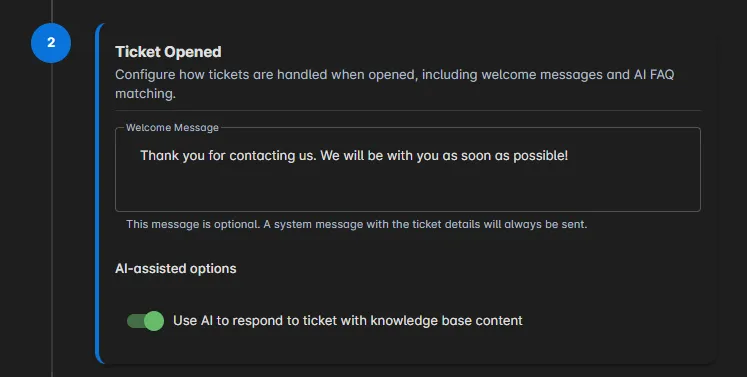
Welcome Message
The welcome message presents an excellent opportunity to set expectations and inform users about what to expect from your support team.
AI Assistance Premium Feature
When enabled, Alvansa will attempt to provide automated support to the user’s issue based on your knowledge base, before involving a support team member. The user will receive guidance and resources to help resolve their issue efficiently. If they still require assistance, they can request human support, which will notify the support team.
Closing a Ticket
The final stage of the workflow configuration is the closing of a ticket. This stage determines how the ticket will be closed and what happens afterward.
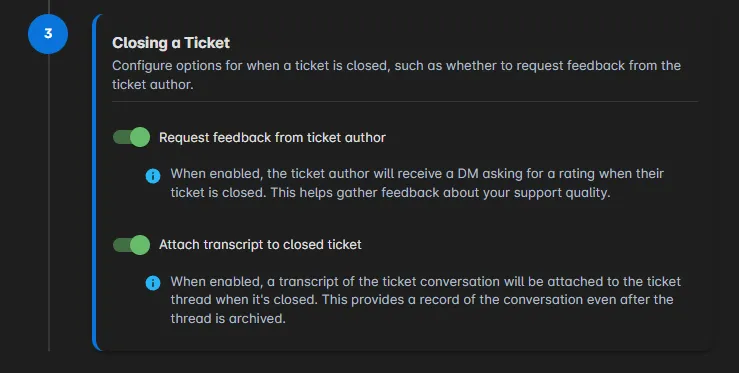
Request Feedback from Ticket Author
When enabled, Alvansa will send a DM to the ticket author after the ticket is closed, requesting feedback on their experience. This feedback is valuable for improving your support system and ensuring user satisfaction. The author can provide a score between 1 and 5 to rate their experience.
Attach Transcript to Closed Ticket
When enabled, a markdown-formatted transcript of the conversation will be automatically attached to the closed ticket. This transcript serves as a record of the interaction and can be useful for future reference or training purposes. It contains details of the ticket, including the ticket ID, author, and all messages exchanged during the conversation.